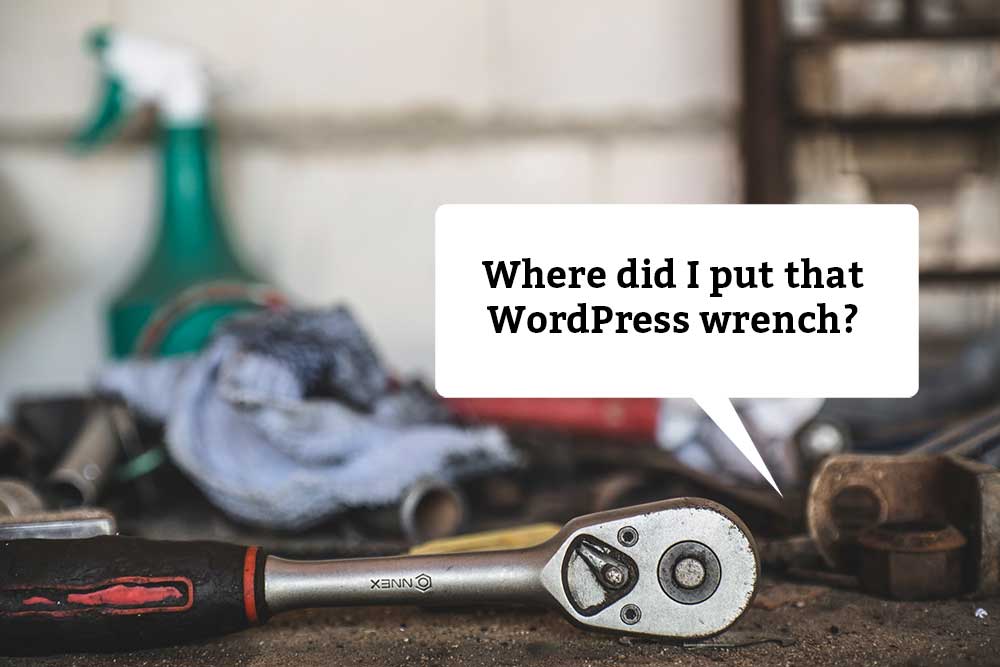
Congratulations! Your WordPress site is launched and you are live on the internet. It’s a fantastic feeling right? Well, at least I hope it is. Now you can sit back, catch up on your shows and just let it do it’s thing.
If only that were so.
Of course there are posts to write, and let’s not forget the thousand times per day you’ll be checking it to bask in its beauty, or just to make sure it’s still there.
Even if you don’t do those things, and even if you have a static website (no regular content updates) you still need to be actively involved in your WordPress website. It would be nice to think that you can just set it and forget it, but if you have a website that runs WordPress, it’s a little like being a parent. You’re in for the long haul. I don’t mean that to scare you (although maybe it should scare you just a little). Relax, you’re not going to be getting up at 3:00 a.m. for feedings, or buying it new shoes every four months. There are just some small and simple maintenance tasks you need to be aware of that will keep your site running smoothly and securely. I’ll break it down for you, this won’t take long.
I’m going to assume that you know how to log in to your site’s admin area. If not (maybe someone else set it up for you), read this first: New to WordPress.
Updates
First of all, understand that WordPress is actually software. Like all software, it needs to be updated every now and then. Thankfully, they make it super easy to do. When you log in to your admin dashboard area, there’s a handy little area in the upper left called “updates.” If you see little red notification circle there, that means that you have some updates to install. Click there and you’ll be taken to a page that tells you exactly what updates are available for you. It could be plugins, themes, or even WordPress core itself. Just follow the instructions and you’re done.
Updates help keep your site secure. Out of date themes or plugins can let hackers in. Who wants that? Before you start updating, it’s a good idea to back everything up. Which leads me to…
Backups
Aww, who needs a backup? It’s just a simple WordPress website, what could go wrong? Plenty, my friend. It happens when you least expect it. One minute you’re whistling a jaunty tune while updating your theme and then… hey, what’s that? Why is my site… wrong? It looks horrible, what happened?
Wouldn’t it be nice if you could just undo everything and go back to when the world was shiny and happy again? You can. There’s even a free plugin that helps you back everything up. I talk about that in my Top Five WordPress Plugins Guide. It’s free and has even more stuff to help you keep your site running.
Users
If someone else set up your site for you, you’ll want to make sure that you have your own unique user ID. Fill it out, set yourself to admin and make sure your email address is in there. Typically, any notifications about your site (including some forms) will be sent to the default admin email. You don’t want to miss those. Also, if the person who set up your site isn’t handling it anymore, you need to delete them. Keep it secure! Questions about this? I’m here!
Comments
How is your site set up for comments? Do you know? Whether you want people to comment on your pages or posts or not, you need to check this. In your admin area, go to Settings–>Discussion. Lots of decisions to make there, but it’s easy to set it up the way you want.
If you have comments enabled at all, you are going to get spam comments. You might think that you don’t need an anti-spam plugin because it’s for sites with huge audiences and massive comments. It’s nice that you’re humble but you’re wrong. Even sites with low traffic get spammed. Soon enough, you’ll be inundated with spammy comments that you’ll need to manage. Akismet does that for you. It’s free! https://akismet.com
Once you have Akismet configured how you want it, you still need to check your comments now and then. But at least you won’t be looking at pages of spam.
Minimum Maintenance
In your WordPress website, these are the bare minimum of things you need to maintain on a regular basis. Do you need to be in your website every day? Not at all. If you have a static website where you’re not posting regular content, I would get under the hood at least every month. Once you’re familiar with these areas, it should only take you a few minutes to run through this checklist. If you do post regularly, then hey, you’re already in there. Why not keep things updated as you go?
Maintaining a WordPress website isn’t complicated, which is why I encourage website owners to handle it themselves. But some people like to set it and forget it. They don’t want to maintain anything, and that’s just fine. If that’s you, I would encourage you to have someone else handle that. Don’t let your website get hacked or start failing.
Want some great, free plugins that keep your WordPress website running smoothly? I have a handy resource for you!
Questions? Comments? Hit me up! Paste your comment below, tweet at me, or get in touch.
Leave a Reply