In some situations, you may need to add a new user to your WordPress site. Maybe you’ve decided to share responsibility for the site, or you’re working with a developer or technical support person. Rather than give them your personal login credentials, it’s much more secure to set them up as a new user. This is super easy and I’ll show you how.
User Admin Panel
First, you need to access the User Admin panel. From your WordPress dashboard, navigate to Users in the left side admin menu.
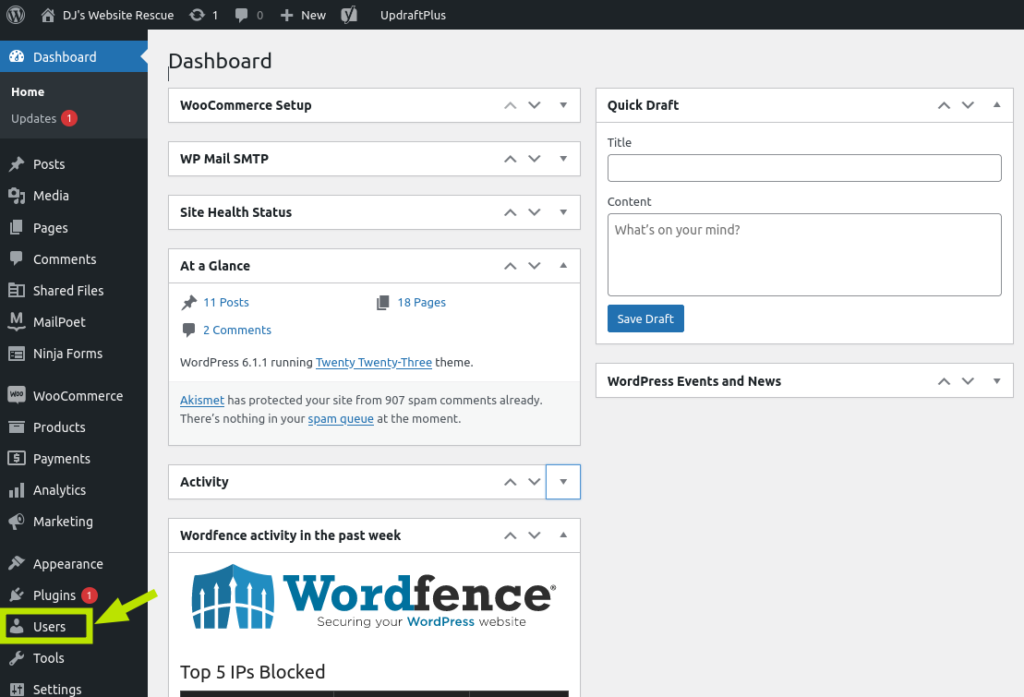
Add the New User
You can either click Add New when hovering over Users, or you can go into the main Users screen. Once you’re there, click Add New at the top.
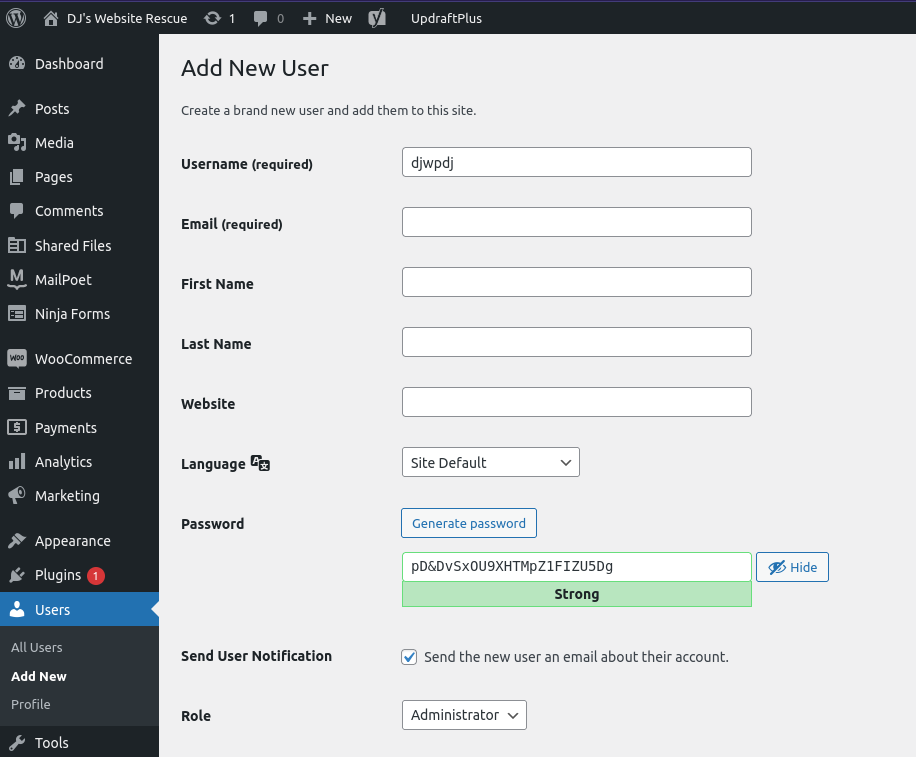
New User Details
Now you have some fields to fill in. Username sounds like a no-brainer, but it’s good practice to create a username that’s hard to guess. For example, instead of using your name, add some characters to the end, like this: djpuppies. The first thing a hacker will do is guess a username that’s already associated with the site. “Admin” is a popular guess (tip: never use this!). For my site, “DJ” is an easy one. Mixing it up makes a username just a bit more secure.
The only other required field is Email. The rest can be filled in by the user later on if you want.
Password and User Level
The easiest and most secure thing to do is to stick with the password that’s automatically generated for you by WordPress.
If your new user needs admin privileges, make sure you select Administrator from the drop-down menu. You can change this later, but it’s easiest to just select it now.
Click the Blue Add New User button.
What Happens Now
That’s all you need to do. Your new user will receive an email that will guide them to log into their new account. They can set a new password if they want, and fill out their name, and write a bio if they want.
Now, if you ever stop working with this new user, you can simply delete their user account or drop them down into Subscriber level. Your login credentials stay private and you don’t have to share them.

Leave a Reply